Quick Start
Follow the below steps to load your first Dataset and create a new Template based on that.
Step 1: Open grafiki
Welcome to grafiki! Start by opening the app at www.grafiki.app (opens in a new tab). We're excited to have you on board!
Step 2: Choose Your Dataset
When you first open grafiki, you'll land on the "Choose Dataset" page. You have two options:
- Import your own data: Upload your own dataset to get started or insert a url where a dataset is stored.
- Choose an example: Select one of our pre-loaded examples to explore.
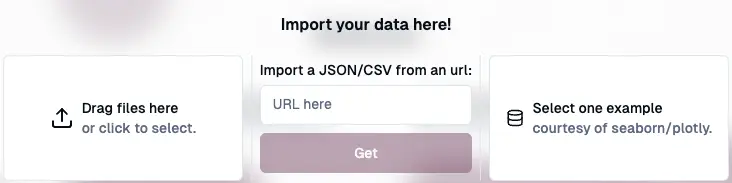
We currently suppport only jsonand csv files. A detailed description of the dataset structure can be found here.
Step 3: Create a Template
If you're new to grafiki, an empty template will be created for you. Don't worry, we'll help you fill it up in no time! If you already have templates saved, you will be redirected to the Template Selection.
Step 4: Add Your First Item
Now it is time to add your first item! You have the following options:
- Add an item manually by clicking on the "Add a new one" button in the center of the window. A dropdown list will appear with the different groups and item types.
- Set up an assistant to help you with the process. The assistant is here to guide you through the creation process, but needs some settings to be defined beforehand. Follow our guide here.
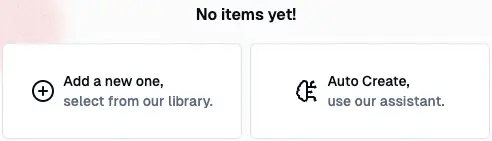
Step 5: Customize Your Item
In the Edit menu, you can change the main data, filter the data, add shapes, change the axis, and let the assistant help you with suggestions.
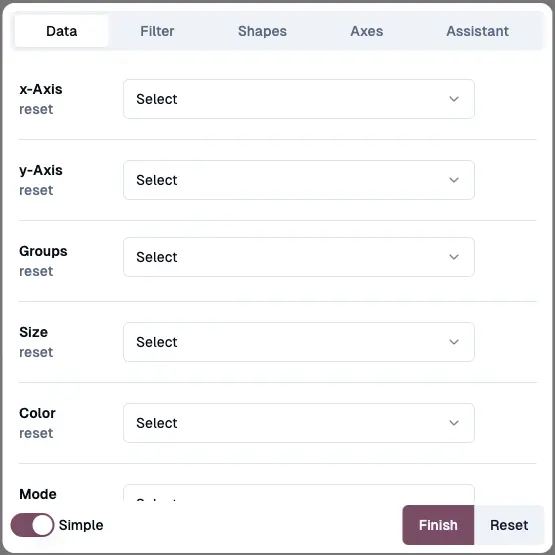
Step 6: Dive Deeper (for Advanced Users)
For those who want more control, click the Advanced toggle on the lower left to access the full JSON data. This is where you can fine-tune every detail of your item.
That's it! You're now ready to start exploring grafiki and creating stunning dashboards. Happy building!